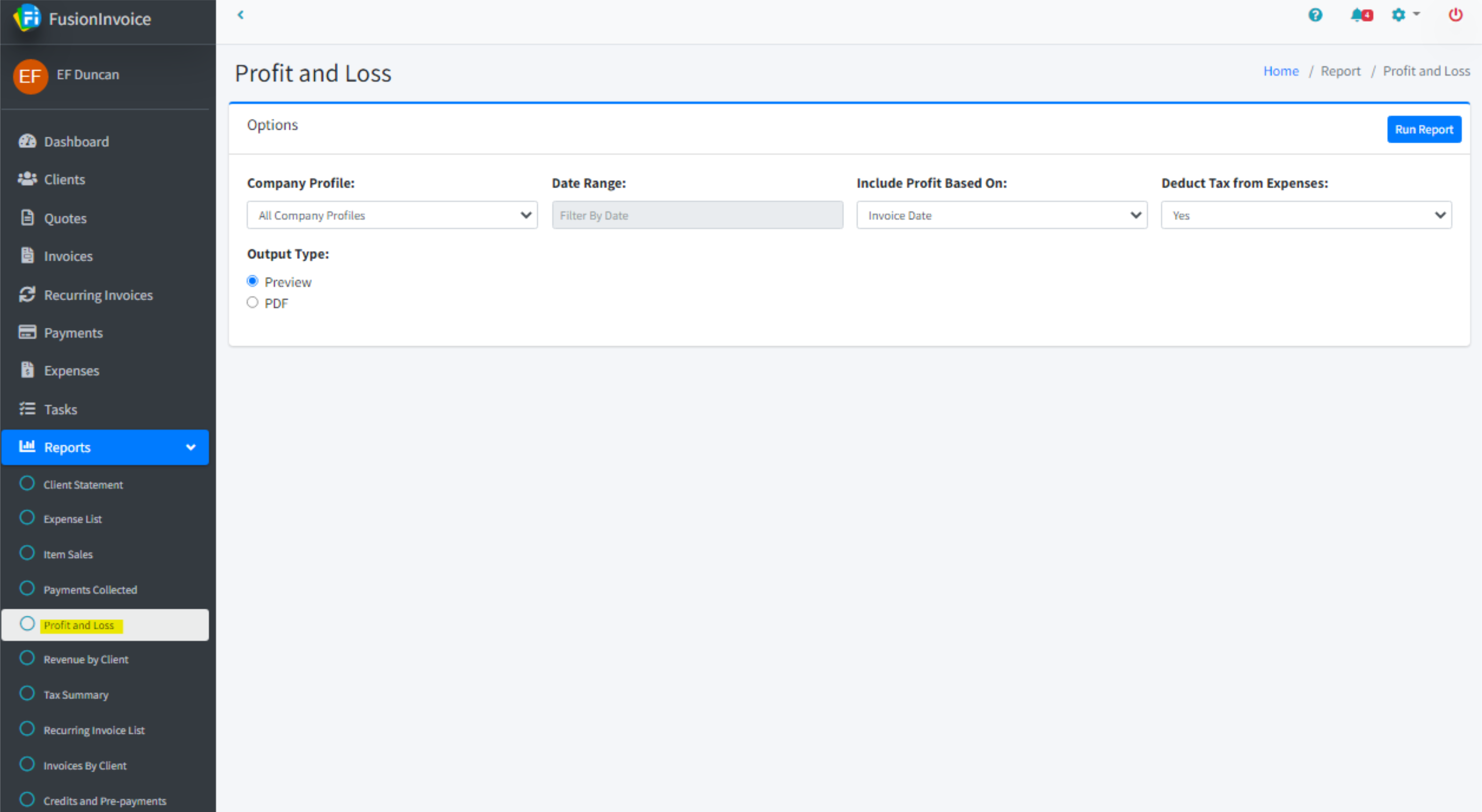Billing an Expense to the Client
How to See Your Profit and Loss
Click the Expenses menu item and press the New button.
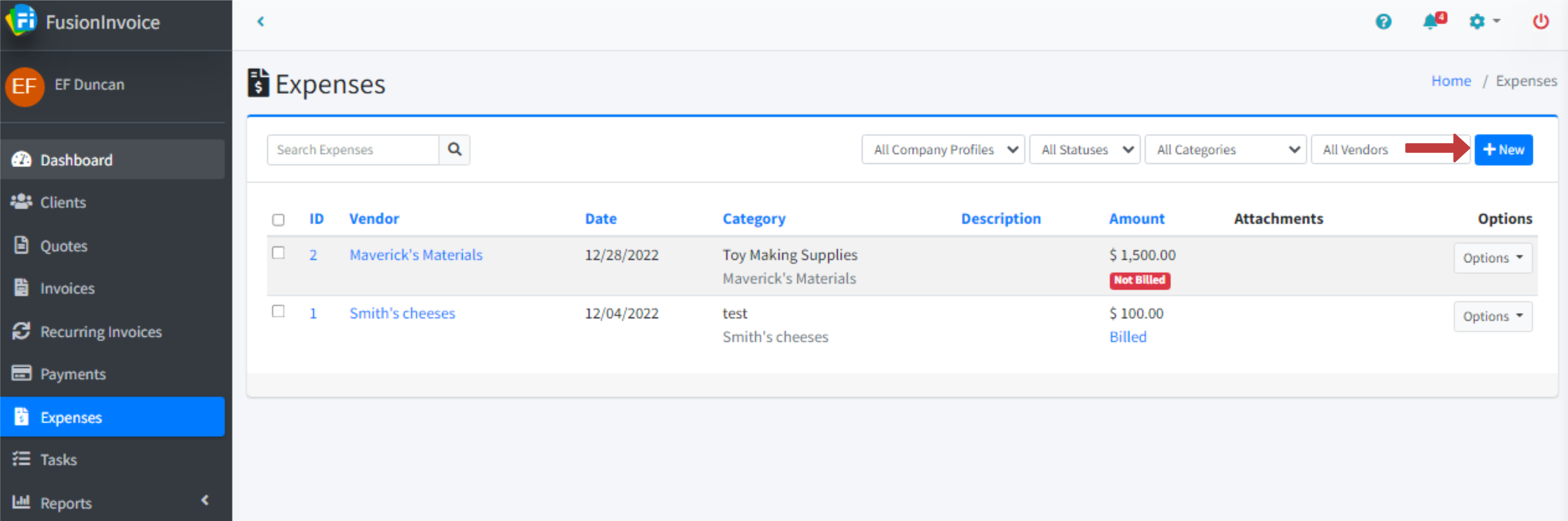
Adjust the company profile and the date of the expense if needed.
Enter a category to assign the expense to. If you have previously entered the same category, it will appear once you start typing.
Enter the amount of the expense.
Optionally, enter the name of the vendor for the expense. If you have previously entered the same vendor, it will appear once you start typing.
If this is a billable expense, enter the name of the client who will reimburse you. This will allow you to add this expense to an invoice after the expense is saved.
Optionally, enter a description for the expense.
Optionally, select one or more files to attach to the expense.
Press the Save button.
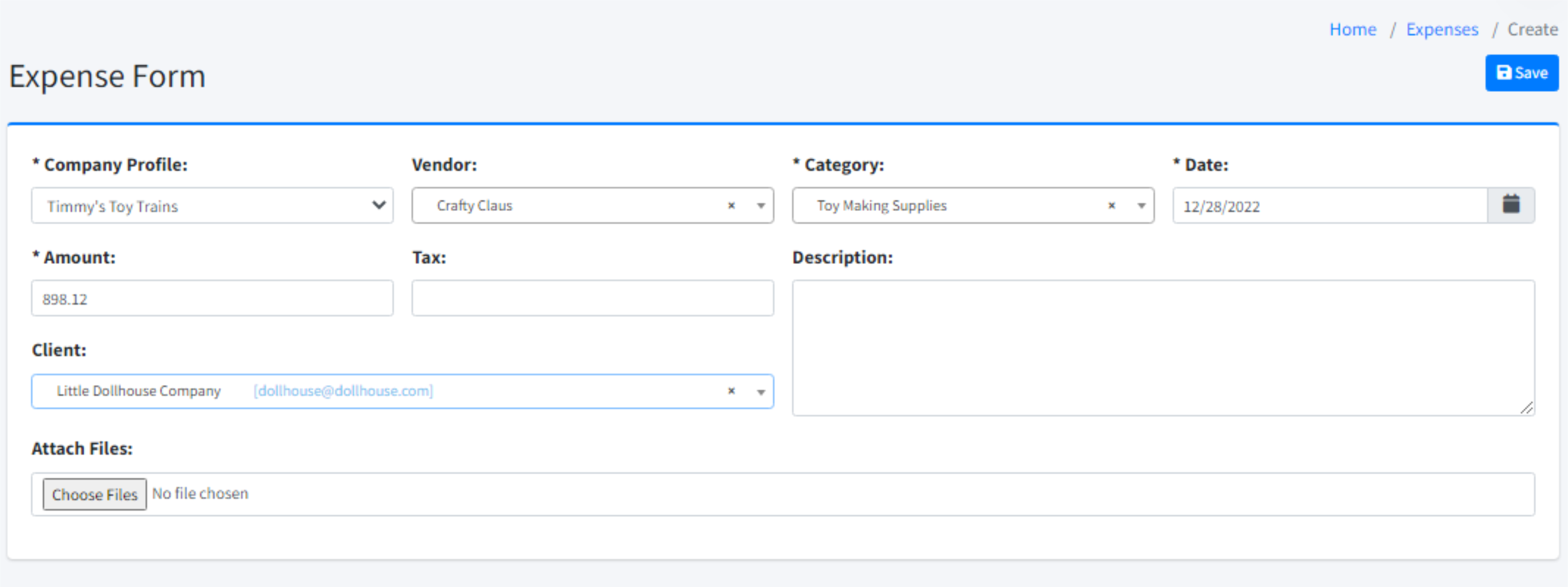
Click the Expenses menu item, press the Options button on the expense to bill, and select Bill This Expense.
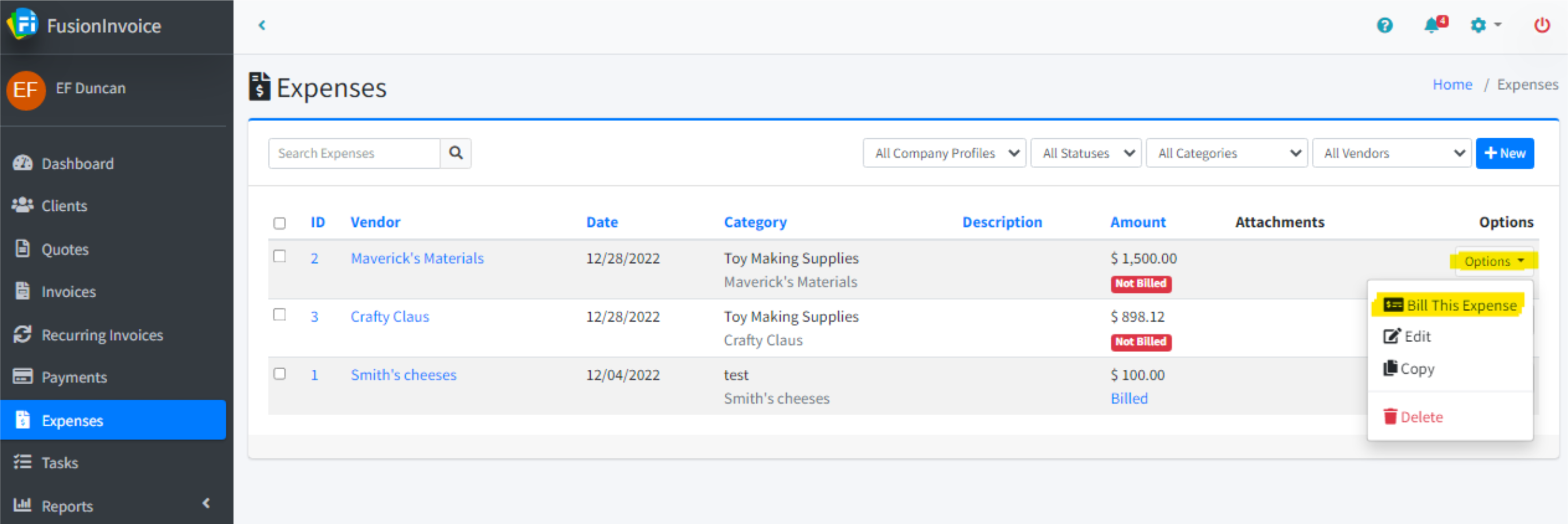
Choose the invoice to add the expense to.
To add the expense to the invoice as a line item, choose Add line item to invoice and review the name and description of the line item and adjust if needed.
To add the expense to the invoice without adding a line item, choose Do not add line item to invoice.
Press the Submit button.
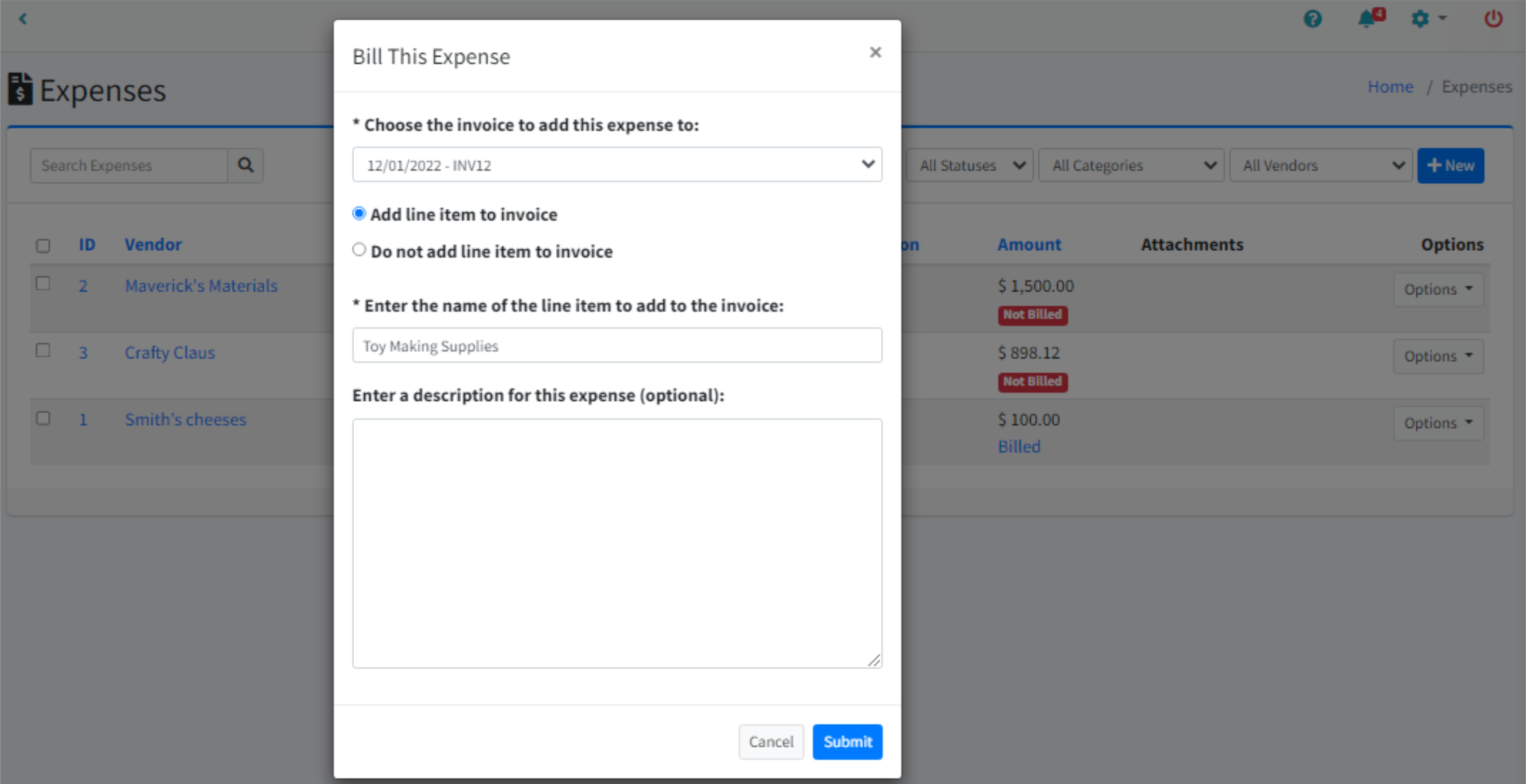
You can copy an existing expense from the "Options" menu on the right side of each expense on the expense list, or the "other" menu at the top of each expense record.
This creates a duplicate of the expense record, allowing you to edit the new values before saving.
Click the Reports menu item and choose Profit and Loss.
The Profit and Loss report can be run against all or one company profile for a specific date range.