Changing the Dashboard Layout and Widgets
The dashboard is the FusionInvoice main page, or "index" page. It gives you an overview of your entire company and allows you to easily navigate to the different FusionInvoice modules. It has a customizable layout and dashboard "widgets", or tools, that make managing your company easier. Widgets can be turned on or off in the system settings on the "dashboard" tab, according to your company's preferences.
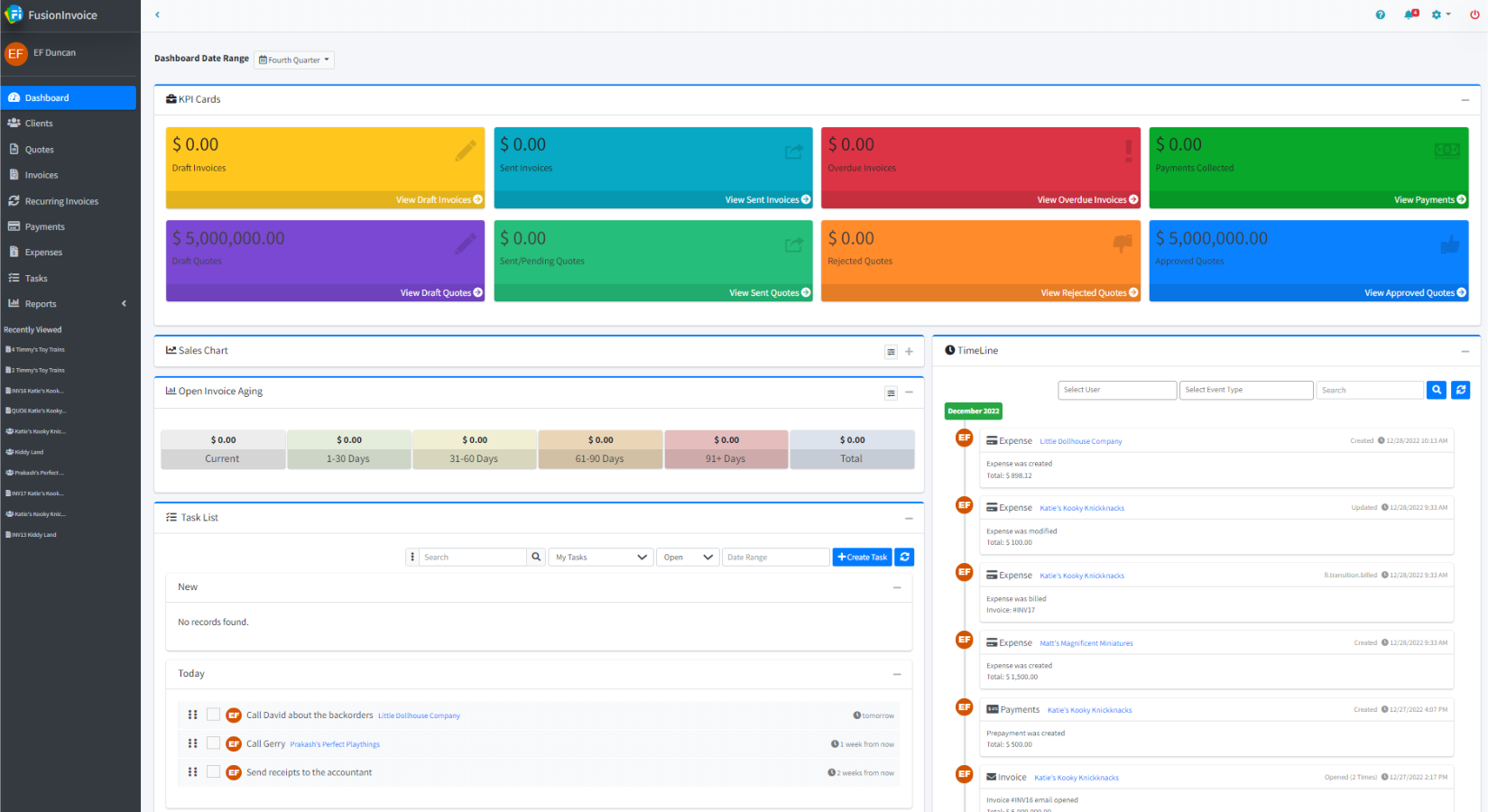
The navigation menu is found on the left side of every page in FusionInvoice. It is the way that users navigate between the different main FusionInvoice modules.
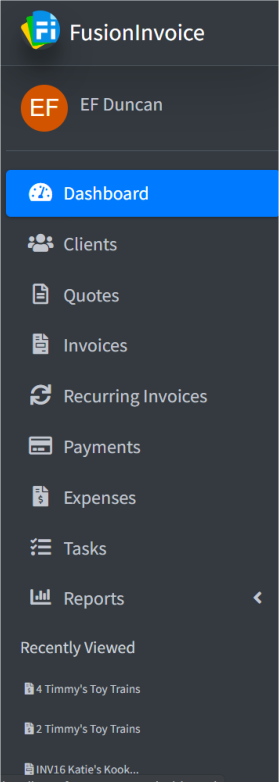
The Most Recently Used (MRU) is located below the navigation menu on every page within FusionInvoice. It holds your ten most recent actions and provides a one-click link to go back to any item - clients, invoices, expenses, quotes, reports, etc.
The dashboard will also display window at the top when a new version of FusionInvoice is released, or when you are due for a Support and Update renewal.
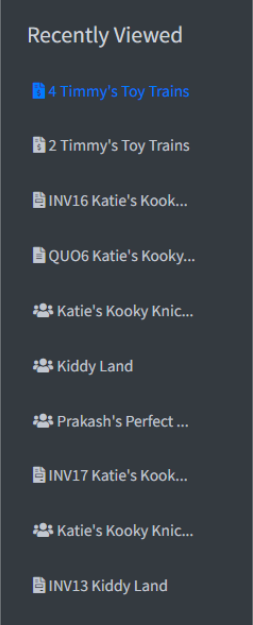
The Recent Client Activity widget allows you to quickly see activity from your clients, such as when they view a quote or invoice.

The task list widget allows you to all tasks that are assigned to you in one place. It is a personal to-do list. You can also switch to see what tasks you assigned to others next to the search field in the widget.
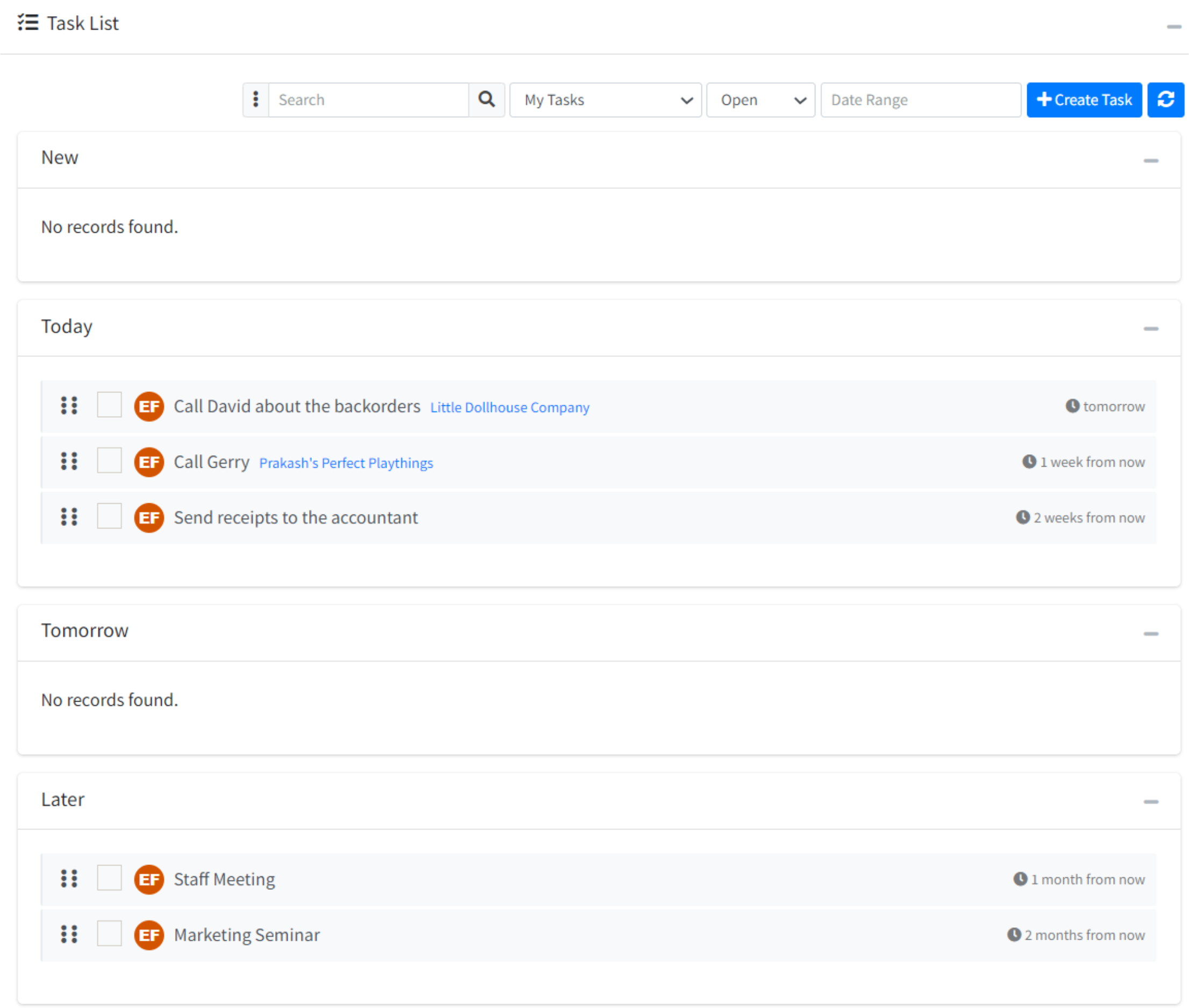
You can enable the widget from System>Configuration>System Settings on the dashboard tab.
Tasks may be created on the dashboard, using the "Create Task" button at the top-right, or in the notes on a client account while you are adding a note. This can be done by clicking the "create task on save" button near the bottom of the screen where you enter notes. There is also a "Create Task" button on the top of a client record- this does not involve having to make a note.
Important notes about creating and editing tasks:
Tasks can be moved and sorted within and between sections with a simple drag and drop.
Yes. You can turn widgets on/off in System>Configuration>System Settings on the "dashboard" tab.
Widgets can be moved around on your dashboard by clicking and dragging the top of the widget.
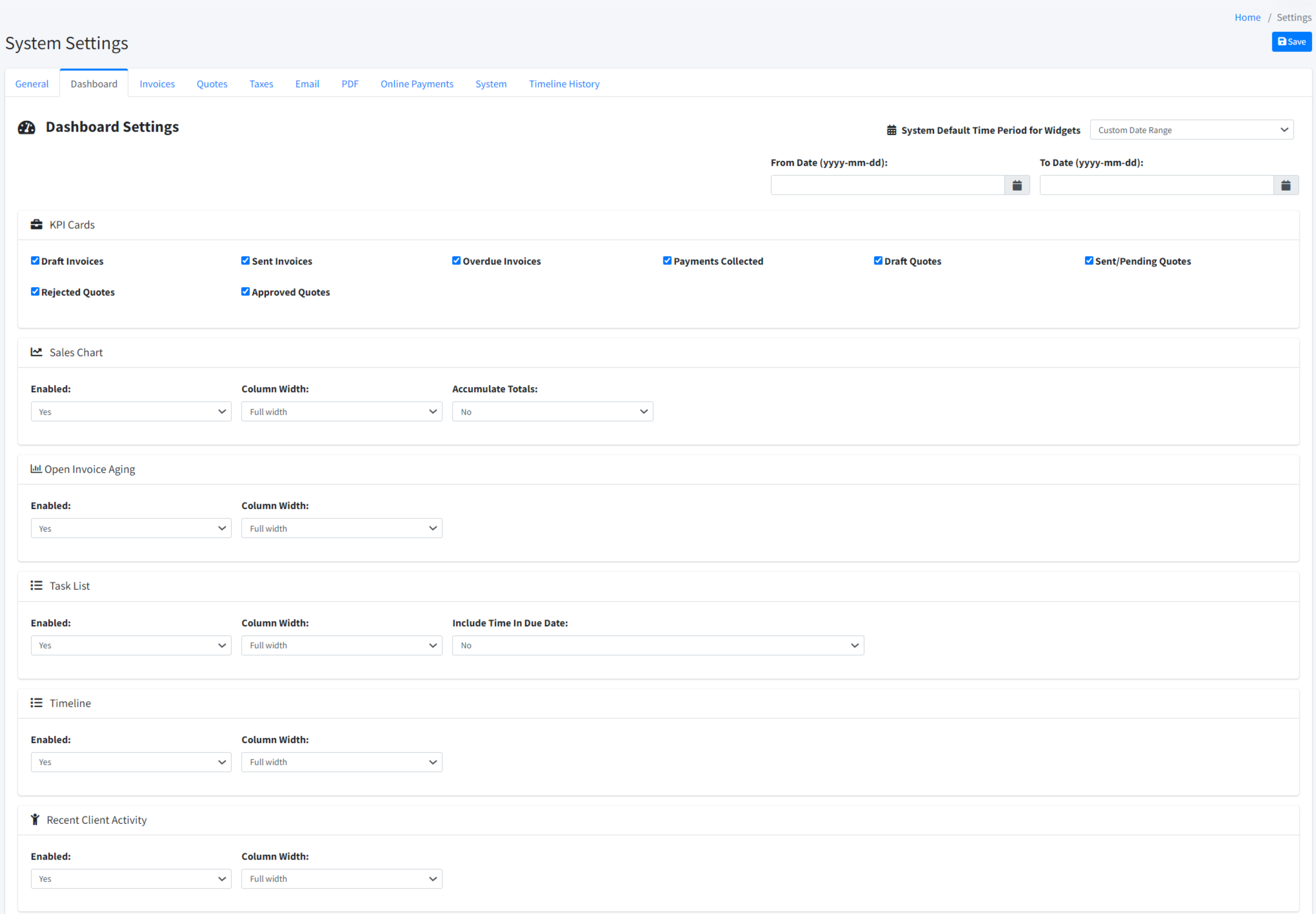
KPI Cards allow you to have an overall financial status of your company at a glance. They can be enabled by going to System>Configuration>System Settings>Dashboard.
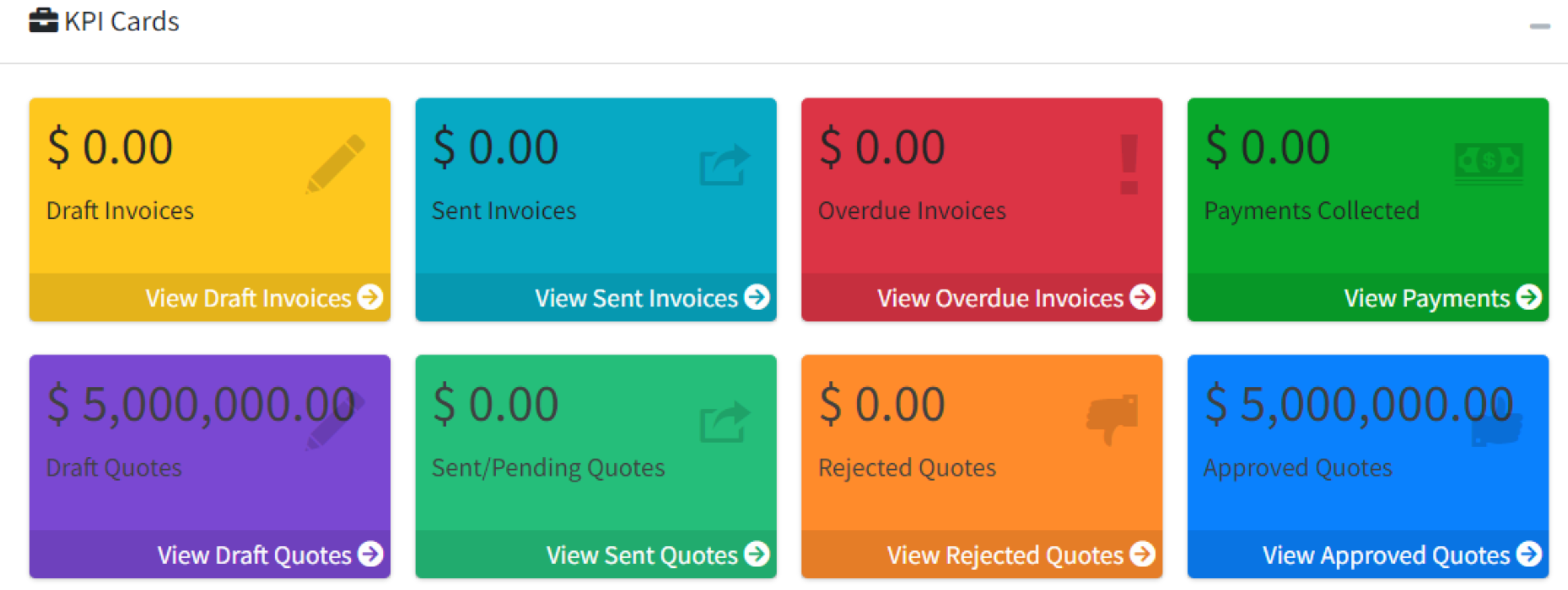
KPI cards can include: