Why does my license show an expiration date? I thought FusionInvoice was buy once, use forever?
Why can't I change my invoice status to Paid?
Why aren't my recurring invoices working?
I forgot my password - how can I reset it?
Why do the totals on my dashboard all show zero?
Can FusionInvoice work with XYZ payment gateway?
How can I remove index.php from my URL?
How can I force my FusionInvoice installation to be served over https?
You're right - it is, and it always will be! Renewing your support period is completely optional. FusionInvoice will never stop working simply because your support period has expired. Renewing your support period gives you access to another full year of support and program updates (every update, including major version releases).
The paid status is the only status you cannot manually change an invoice to. To change an invoice to Paid status, the invoice must have a payment made in full. Once the invoice has no remaining balance, the status will automatically update to Paid.
First, check the Next Date of the recurring invoice you expect should have generated.
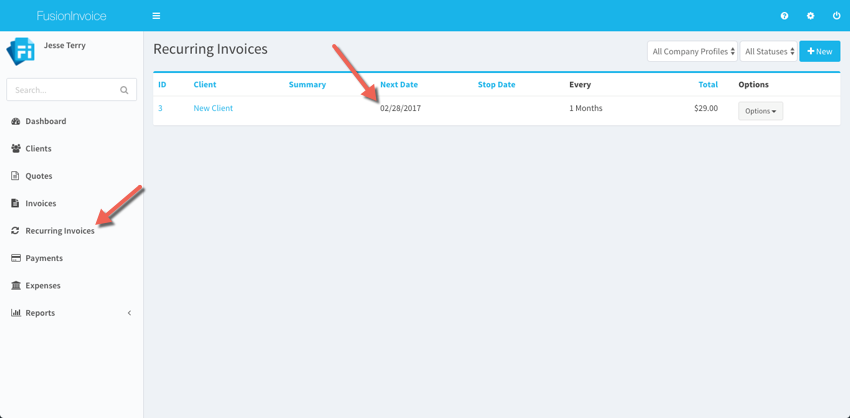
If the Next Date is today's date or prior to today's date but the recurring invoice hasn't been generated, then the next step would be to visit http://YourFusionInvoiceURL/tasks/run (or http://YourFusionInvoiceURL/index.php/tasks/run if you have to specify index.php in your URL).
One of two things will happen when you visit this URL in your browser:
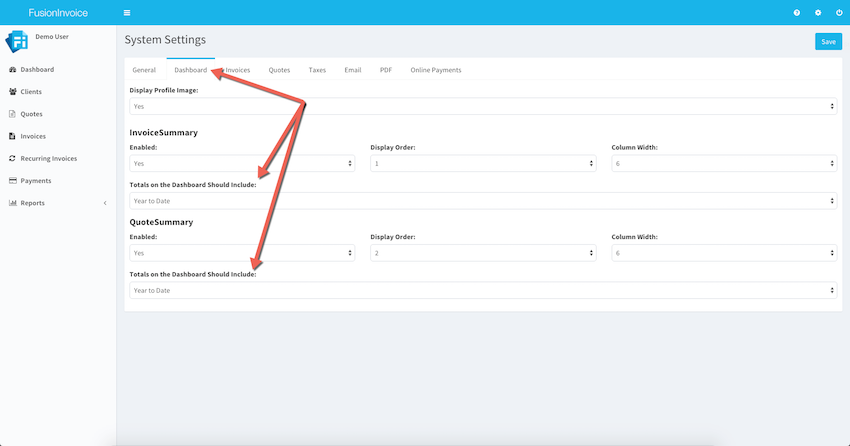
There are settings on the Dashboard tab of System Settings which control this behavior for both quotes and invoices. The default option is Year to Date. This can be changed to This Quarter, All Time, or Custom Date Range.
FusionInvoice uses the Omnipay payment processing library which supports a large number of different payment gateways. Even though Omnipay supports a large number of gateways, FusionInvoice implements support for those gateways upon popular request. If a gateway is on the list of Omnipay supported gateways that isn't yet implemented in FusionInvoice, please don't hesitate to ask! However, if Omnipay does not support a particular gateway, then FusionInvoice will not support it either.
RewriteEngine Onto this:
RewriteEngine On
RewriteBase /
If RewriteBase / makes no difference, you can also try:
RewriteEngine On
RewriteBase /TheNameOfYourFusionInvoiceFolder/
Add the following location directive (or change your existing location directive) in your site configuration file:
location / {
try_files $uri $uri/ /index.php?$query_string;
}
Use this guide to import the include mod_rewrite rules from the .htaccess file into a web.config file for IIS.
Version 2018-4 added an option to the General tab of System Settings which will force FusionInvoice to be served over https. Prior to enabling this option, be sure your FusionInvoice installation is functional via https. Failure to do so may result in a non-functional (but fixable) installation.
It is recommended that your server environment be configured to redirect incoming requests from http to https, but if this is not an option, you may enable the Force HTTPS option in System Settings.
If you're unable to access your installation after enabling the Force HTTPS option, run the following query in your FusionInvoice database to undo the change:
update settings set setting_value = '0' where setting_key = 'forceHttps'